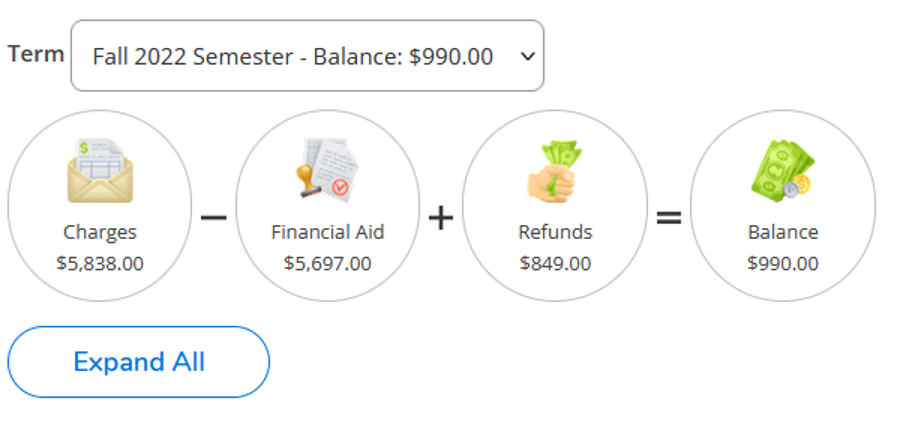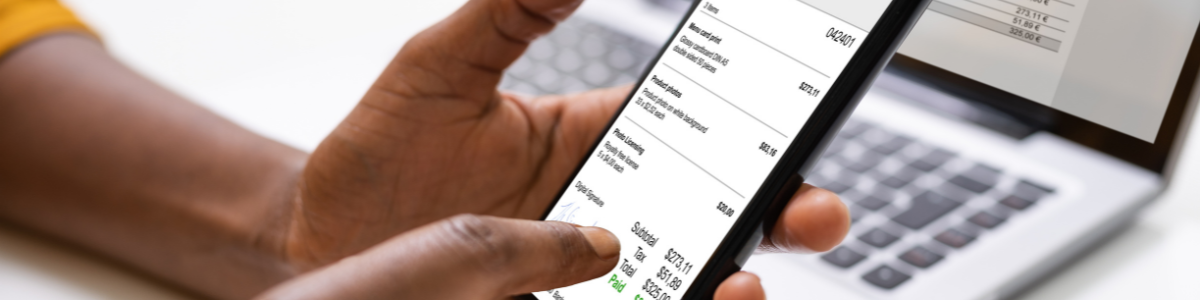
BHCC Billing Statements
Tuition and fees will be assessed to the student account at the time of registration. Students can login to Self-Service to view their charges* and electronic bill at any time after registration. To understand your charges, please refer to the Tuition & Fees page. *Financial Aid may not be reflected on your statement at the time of registration.
For each semester a student is enrolled the student will receive an email notice to their BHCC email alerting them that their electronic billing statement is available for online viewing. BHCC billing statements are also mailed out each semester:
- Fall – Statements are sent in July, due early August
- Spring – Statements are sent in November, due in early December
- Summer - Statements are sent in April, due in early May
It is the students’ responsibility to:
- Check their BHCC email regularly, as the Student Payment Office sends important communications to students regarding their bills and balances to BHCC.edu emails.
- Login and review their account and billing statement each semester to ensure they are satisfying their financial obligations.
- Provide and maintain their current address with the College to ensure they receive statements and billing correspondence via mail.
- To abide by the Student Financial Responsibility Agreement
Important Notes:
- Due to Family Educational Rights and Privacy Act (FERPA), billing statements and correspondence will only be issued in the student’s name and therefore it is the student’s responsibility for payment.
- Students are responsible to pay all charges on their account by the payment due date, even if they do not receive a bill, or their account is being paid by another party. The student is liable for any charges incurred.
- Any charges left unpaid including, but not limited to, financial aid adjustments for prior terms, will result in a financial hold on the student’s account and the inability to register in the current term and future semesters. Further, any unpaid balance may be assigned to a collection agency and the student is responsible for all collection costs and any fees incurred in the collection of debt. These debts may be discharged through the intercept of any Commonwealth and Federal payments that are due to them, including tax refunds.
How to View Your Electronic Statement
- At any time after registration, you may login to Self-Service and click on Financial Information on the left-hand side of the screen.
- Select Student Finance and then click on Account Activity.
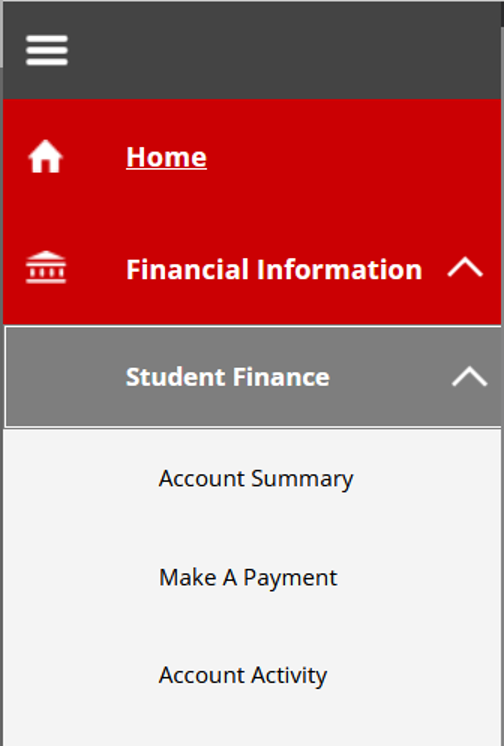
- Click on “View Bill and Schedule”.
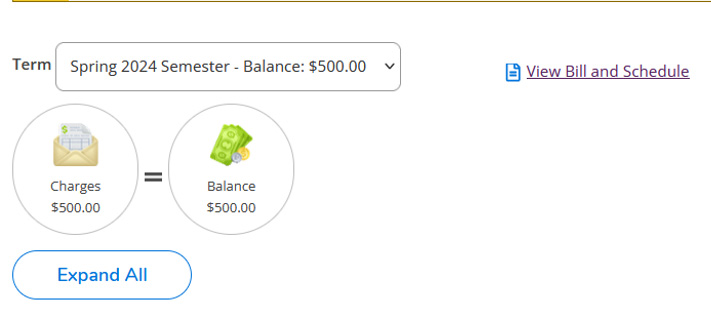
- You will be presented with a PDF version of your bill and schedule that you can save or print for your records.
Navigating Your Student Finance Account
You can access your student account by logging into Self Service.
Once you are signed in, you can view your account activity, generate your billing statement, make a payment, set up your refund account and more.
On each page within Self Service, you can click on the Help button located on the top right-hand corner of the screen for tips on how to navigate your account and answers to questions you may have.
- The Account Summary view displays the total amount that the student currently owes for all terms.
- The Account Activity view displays detailed financial activity for your student account.
When you first access the Account Activity view, the information displayed is usually for the current term or time period. Using the dropdown box at the top, you can select another term or time period for which you want to view your account activity.
Your account activity is grouped by information type, for example, charges, payments, financial aid, etc. The formula bar at the top of the Account Activity view includes icons for each type of activity that you have for the selected term or time period. The amounts displayed for each icon add up to the Balance displayed for that term or time period.
You can click on any icon in the formula bar to go directly to that type of activity, or you can click on the individual types of activity displayed below the formula bar.